Federal Direct PLUS Loans
Graduate Students
1. Accepting your Loan in AXESS
- From the My Finances menu, select Financial Aid > Accept/Decline Loans. Use the red Change button to switch to the correct academic year, if necessary. For each loan offer, use the drop-down under Award Decision to Accept or Decline your loan. If you wish to accept a lower amount, choose Accept, then click the Reduce box, then enter the amount you wish to accept. When you are ready, click Submit.
- If you have not applied for financial aid, please complete the graduate student Applying for Aid requirements.
- If you do not have federal loans included in your award and you have already completed Grad Loan Application, submit a request to financialaid@stanford.edu.
Note:If you completed an Entrance Counseling (EC) or Direct PLUS Loan Master Promissory Note (MPN) in a prior academic year at Stanford, you are not required to complete this again. Your existing MPN and EC covers your Direct Loan borrowing for up to ten years.
2. Completing Entrance Counseling
- Go to the Direct Loan website at https://studentaid.gov/.
- Locate and select "Log In" button.

- Log in using your FSA ID. If you forgot your FSA ID, refer to FSA ID Account Help.
- Hover over “COMPLETE AID PROCESS” at the top of the page. Then, click on "Complete Entrance Counseling”.

- Scroll down until you see “I am a Graduate or Professional Student”, then click on "Start" on the right side of the page to begin the PLUS Entrance Counseling.
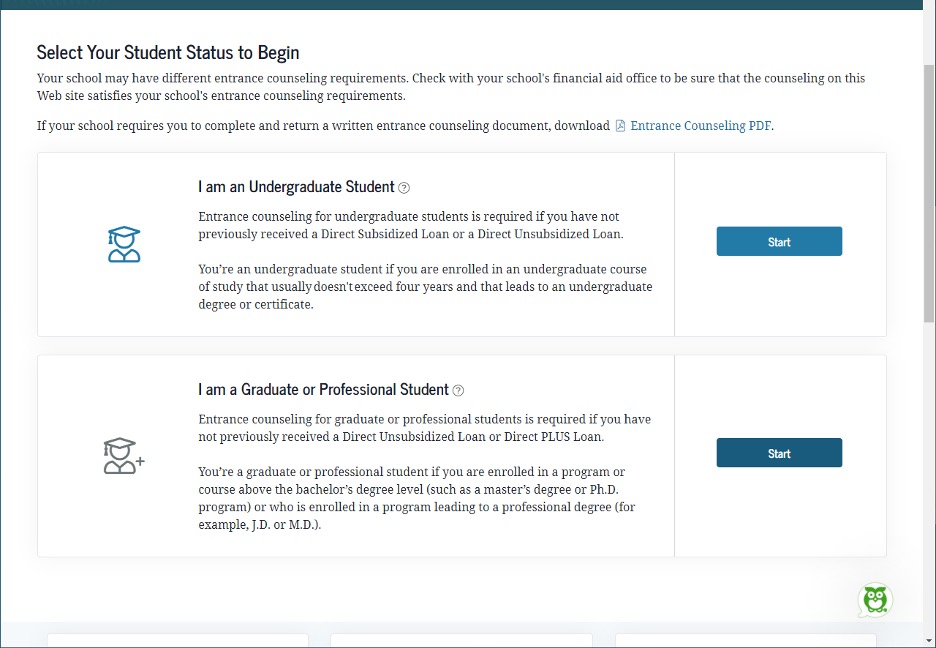
- Click ”continue”, then make sure to add Stanford as a school you would like to notify. In the “Search School” section, make sure the “U.S. Schools/U.S. Territory Schools button is selected. Choose “State”: California and for “School” type in: Stanford University.

- Continue with the following steps. You will have the opportunity at the end to print or save of your EC confirmation. The Stanford Financial Aid Office will be notified upon completion of your EC.
3. Completing Master Promissory Note
- Go to the Direct Loan website at https://studentaid.gov/.
- Locate and select "Log In" button.
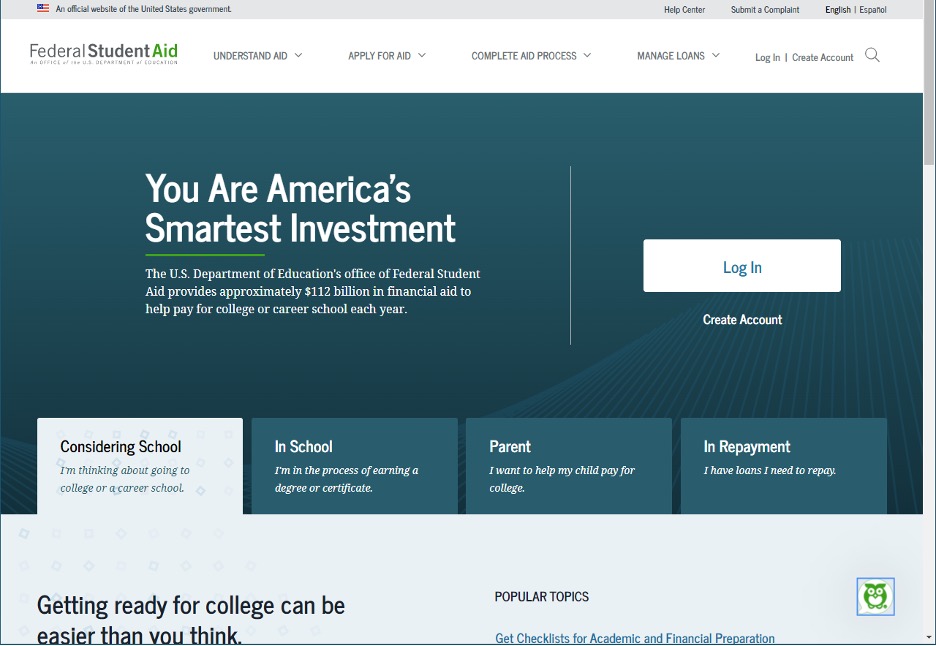
- Log in using your FSA ID. If you need help retrieving your FSA ID, refer to the following link: https://fsaid.ed.gov/npas/index.htm.
- Hover over “COMPLETE AID PROCESS” at the top of the page. Then, click on "MPN for Graduate/Professional Students”.

- Click on "Start" next to “MPN for Direct PLUS Loans” to begin the PLUS MPN for Graduate/Professional Students.

- Enter all of your required information as the borrower.
- For School State, select CALIFORNIA.
- For School Name, type in STANFORD UNIVERSITY. Your selection should look like the following:

DO NOT select the STANFORD GSB, STANFORD LAW, or STANFORD MED options as these are meant for students at Stanford’s professional schools. Note: Ph.D. students at the Medical School should select STANFORD UNIVERSITY, not STANFORD MED. - Continue with the following steps including the electronic signature. You will have the opportunity to print a copy of your completed, signed MPN. The Stanford Financial Aid Office will be notified when you have completed and signed your MPN.
If you have questions about completing your MPN, you can call the Federal Student Aid Information Center (FSAIC) at (800) 433-3243 or contact the Stanford Financial Aid Office.


Connect with us