Using AXESS
AXESS is Stanford's primary website for you to conduct University business, such as:
- manage your course enrollment
- keep your contact information current
- review your University bill
- view financial aid information
Here are the primary financial aid functions in Axess:
To-Do's
To-Do’s are used by the Financial Aid Office to keep track of your application items and other action items such as processing student loans. Once you’ve completed a To-Do it will disappear from your view in Axess. You can see all of your outstanding To-Do’s from the Home tab, and To-Do’s related to finances on the My Finances tab. Pay attention to your To-Do’s! Each item has contact information if you need help resolving them. Pending To-Do’s will delay processing of your financial aid.

My Finances > Financial Aid
The "My Finances" menu that you see will be specific to you and the type of student that you are. This example is typical for an undergraduate. Your information related to Financial Aid can all be found in the financial aid sub menu.

View Your Financial Aid Notification
You are notified by email to your @stanford.edu account each time a new Financial Aid Notification (previously known as an "Award Letter") is available for you. These documents are stored in PDF format by the date changes were made and can be printed or downloaded to share with others (like parents). The PDF will open in a new window so be sure pop up blockers are turned off. New admits can also view and print a standardized "College Financing Plan" to facilitate comparisons of financial aid offers from different schools.
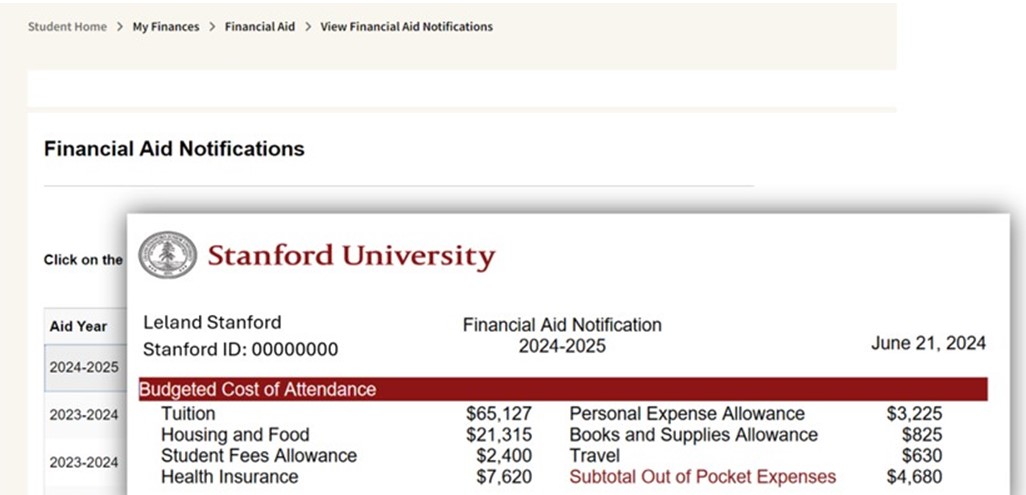
View Your Financial Aid Details
Under "View Financial Aid Details" you can find a quarter by quarter view of your eligibility. To change the year use the “Change” button in the upper left corner.
You can choose between a quarter by quarter view and the summary view clicking on the "Display" down arrow. The links at the bottom give you access to alternate views of your cost of attendance (summary or quarter by quarter) and need calculations.
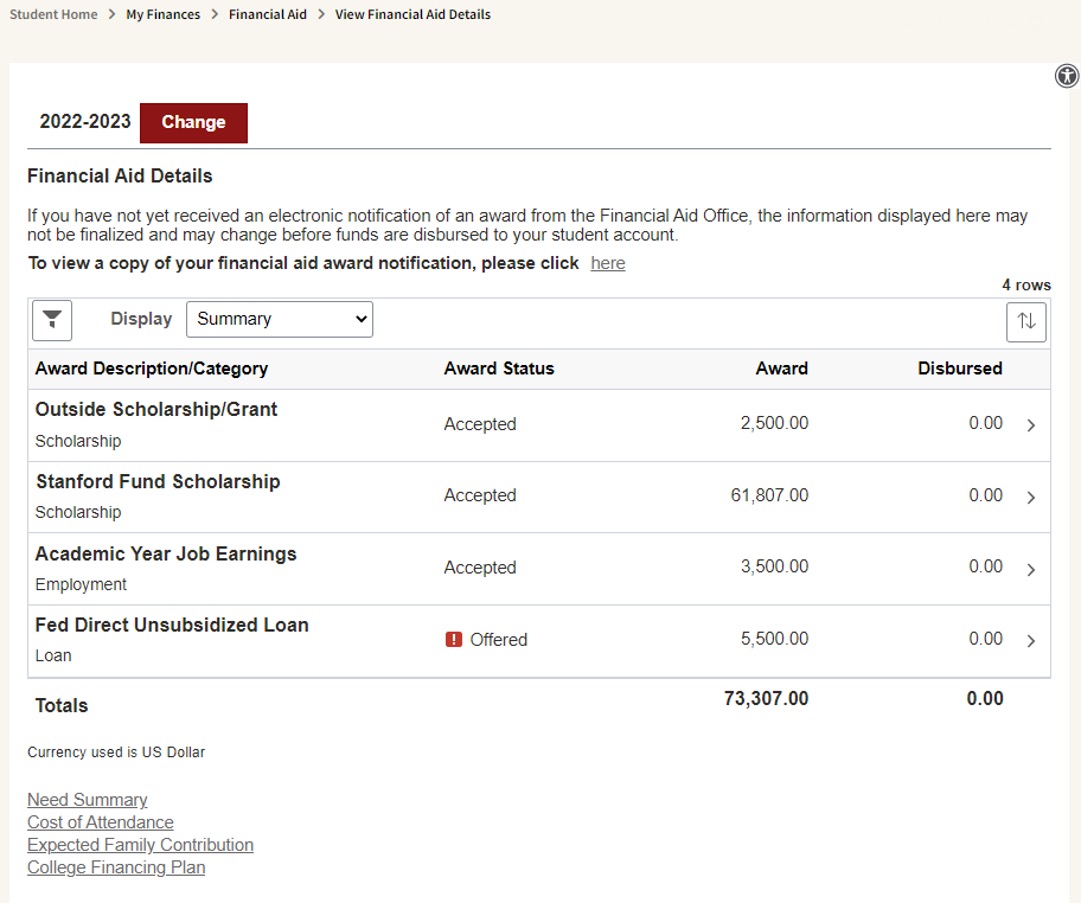
Manage Your Outside Scholarships
You can report Outside Scholarships that you’ve earned for the academic year through the Report Outside Scholarships function. See the Outside Scholarships page for a discussion about how Outside Scholarships are accounted for in your financial aid package. The name that you give in the Award Description is the name that will be used to track your scholarship. To change the year use the "Change" button in the upper left corner.
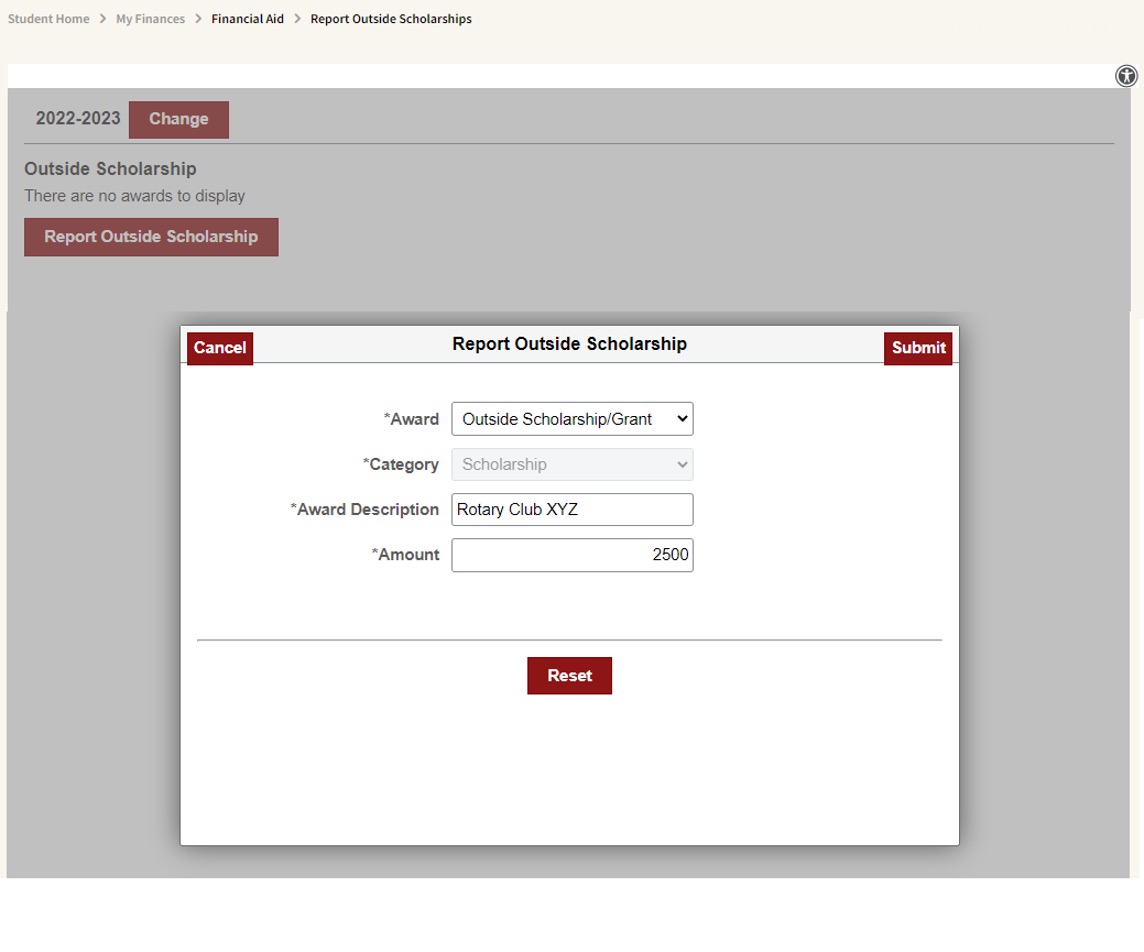
You can monitor the status of receipt of the funds for your Outside Scholarships on the View Outside Scholarships page. Once your scholarship agency has sent funds to the Financial Aid Office you will be able to track the status of those funds here.
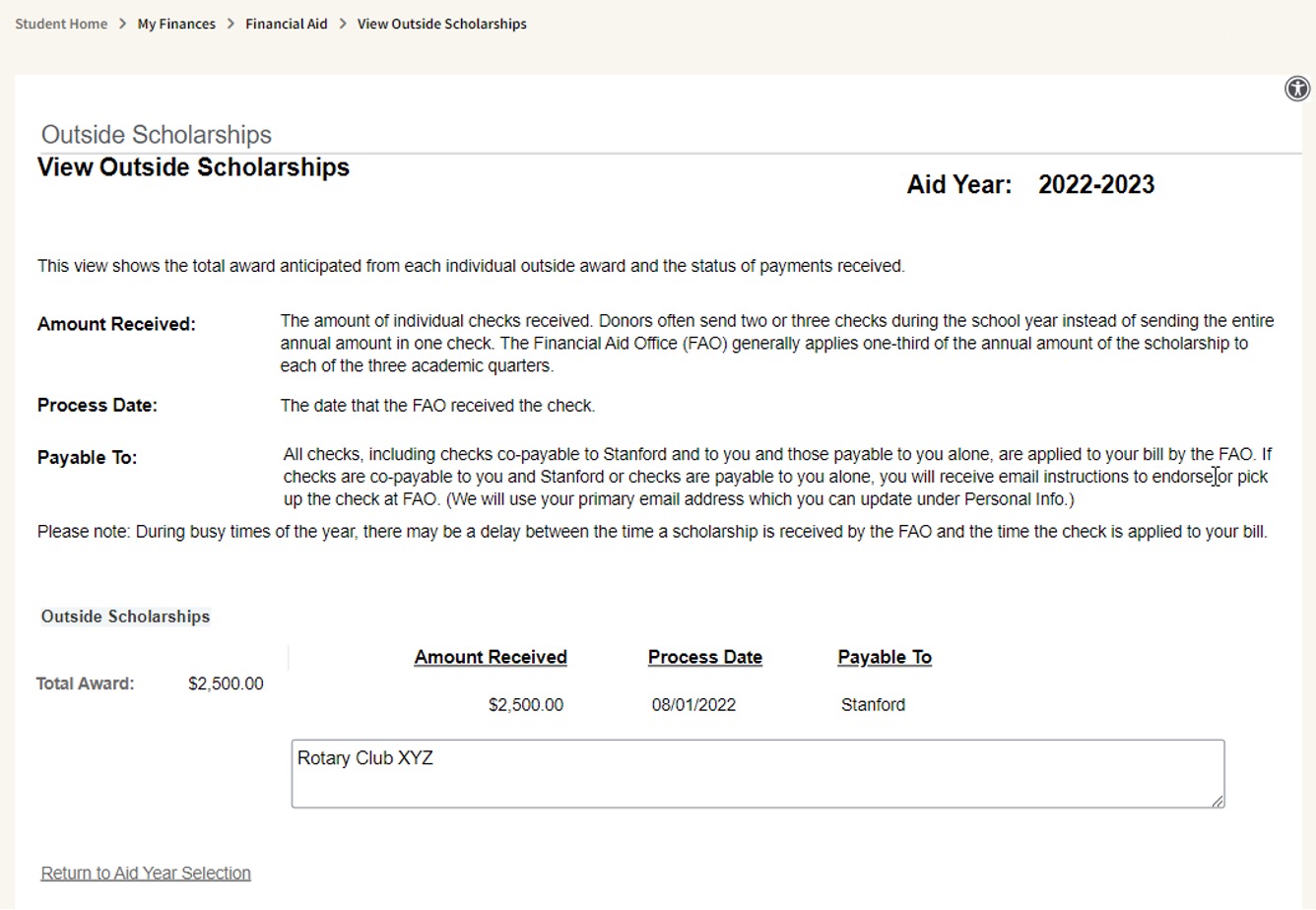
Accept or Decline Your Student Loans
You do not need to formally accept any scholarship, grants or work opportunities offered to you. You must, however, accept your student loans as the first step for receiving loan funds. On the Accept/Decline Loans page you can either accept the full amount you have been offered, request a reduced amount, or decline the loan in full. Follow the instructions for your specific loan from our Loans page to complete the process after you have accepted your loan. To change the year use the “Change” button in the upper left corner.
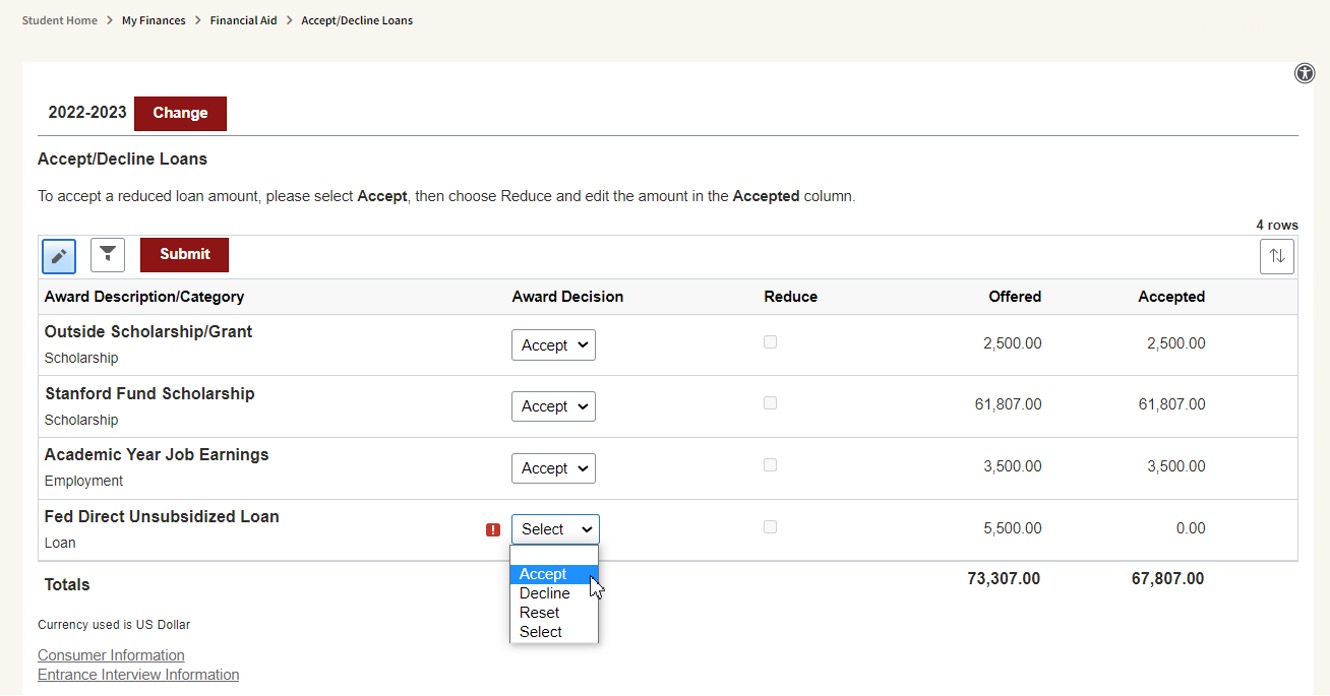
Track Your Student Loans
Information about all Student Loans disbursed to you that Stanford is aware of is summarized on the View Loan History page. Each Loan Program with a balance can be drilled down further to find annual amounts borrowed and source of the debt. This tool can help you stay current with all of the details about your indebtedness. There is a download button on the page that can be used to download the data to Excel.
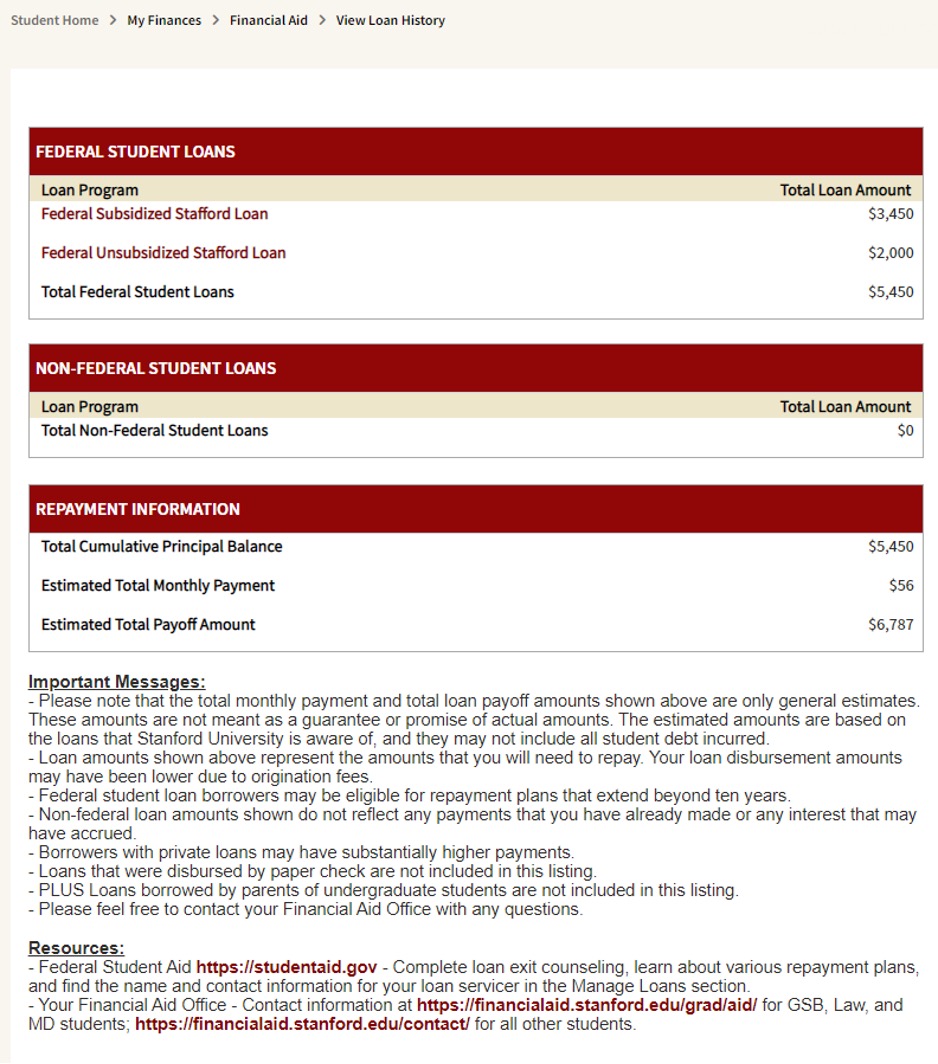


Connect with us